Overview
iFridge is a desktop grocery management application to encourage home cooks to manage their food waste. The user interacts with it using a CLI, and it has a GUI created with JavaFX. It is written in Java, and has about 20kLoC.
Summary of contributions
-
Major enhancement: added the ability for user to manage his/her grocery items systematically.
-
What it does: The grocery list management allows the user to keep track of their grocery items with ease.
-
Justification: Fridge management is a difficult process as it is hard to keep track of all the food items in the fridge and consume them before they expire. iFridge’s grocery list solves the problem by allowing the user to key in the data of the food items.
The list supports basic features such as
glist addandglist deleteas well as other complementing features such asglist sortandglist find. The grocery list management is the backbone of the app as grocery items management is needed to support management of other lists (waste list, template list and shopping list). In addition, the grocery list is likely to be the most frequented list by the user. -
Highlights: While implementing this feature, I had to implement new commands such as
glist useandglist sort.glist useis differentiated fromglist editas the underlying implementation ofglist useappears to be different fromglist edit.On the other hand,
glist sortis implemented to further improve the convenience level for the user. As of now, the sorting type supported is in ascending alphabetical order and ascending expiry date.
-
-
Minor enhancement: Cross-conversion between units in
Amountclass-
What it does: Allows for cross-conversion between different units supported by the app.
-
Justification: Users would prefer to input the amount field based on their own preferences of units. They would not want to be restricted by the units already specified as they would have to do their own conversions manually. Thus, we decided to implement the unit conversions to allow for greater convenience for the user.
-
Highlights: While implementing this feature, the choices of units are narrowed down to those that are most frequently used. Both the units and values can be easily retrieved by methods from the
Amountclass. As of now, the conversion methods are hard-coded as I was not able to find a library that is fully appropriate for the feature. The conversion methods inAmountclass were heavily abstracted to provide next developers the ease of understanding and adding support for other units as they wish.
-
-
Code contributed: The samples of my functional and test code can be viewed here.
-
Other contributions:
-
Project management:
-
Community:
-
Tools:
-
Contributions to the User Guide
Given below are sections I contributed to the User Guide. They showcase my ability to write documentation targeting end-users. |
Grocery List Management
Adding a food item: glist add
Adds a grocery item to the grocery list.
Format: glist add n/ITEM_NAME e/EXPIRY_DATE a/AMOUNT [t/TAG]
Examples:
-
glist add n/Fuji apples e/30/10/2019 t/healthy a/10units
Add Fuji apples of quantity 10 units, tagged as "healthy" and expiring on 30 October 2019. -
glist add n/salad a/3units e/25/09/2019
Add salad of quantity 3 units, untagged and expiring on 25 September 2019. -
glist add n/tea a/200 ml e/18/10/2019 t/fresh t/drink
Add tea of quantity 200 ml, tagged as "fresh" and "drink" and expiring on 18 October 2019.
Listing all grocery items: glist list
Shows a list of grocery items in the grocery list.
Format: glist list
Deleting a grocery item: glist delete
Deletes the specified grocery item from the grocery list when it is done being used.
If the grocery item is not completely used up when deleted (i.e. amount > 0), the item will be moved to the waste list.
Format: glist delete INDEX
Use a grocery item: glist use
Reduces the amount left of a grocery item by the specified amount.
Format: glist use INDEX a/AMOUNT
Examples:
-
glist use 2 a/300g
Reduces the amount of 2nd item by 300 grams. -
glist use 3 a/5 L
Reduces the amount of 3rd item by 5 liters.
Edit a grocery item: glist edit
Edits an existing item in the grocery list.
Format: glist edit INDEX [n/ITEM_NAME] [e/EXPIRY_DATE] [t/TAG]
Examples:
-
glist edit 1 n/Fuji apple t/healthy
Edits the name and tag of the 1st item to beFuji appleandhealthyrespectively. -
glist edit 2 n/Olive oil t/
Edits the name of the 2nd item toOlive oiland clears all existing tags.
Sort the grocery list: glist sort
Sorts the grocery list based on the type of sorting.
Format: glist sort by/TYPE
Sorting is done on the original grocery list. Hence, for example, when sort is done after find, both the resultant find list and the original list will be sorted.
The type of sorting supported is as follows:
Examples:
-
glist sort by/alphabetical -
glist sort by/expiry
Finding items by keywords: glist find
Finds items whose name or tag contain any of the given keywords.
Format: glist find KEYWORD [MORE_KEYWORDS]
Examples:
-
glist find apple
ReturnsFuji appleandApple loaf cakeand other items tagged asapple -
glist find milo doughnut roasted
Returns any grocery item which contains any of the wordmilo,doughnut, orroastedas either name or tag or both
Contributions to the Developer Guide
Given below are sections I contributed to the Developer Guide. They showcase my ability to write technical documentation and the technical depth of my contributions to the project. |
Use Grocery Feature
Implementations
The glist use feature in the grocery list allows user to use their food items based on the AMOUNT inputted.
This implementation of this feature is highly dependent on the Amount class as deduction of values is done by the Amount class itself.
The sequence diagram for interactions between the Logic and Model components when a user executes the glist use command is shown below.
The subsequent sequence diagram shows a lower level picture of how a grocery item is used.
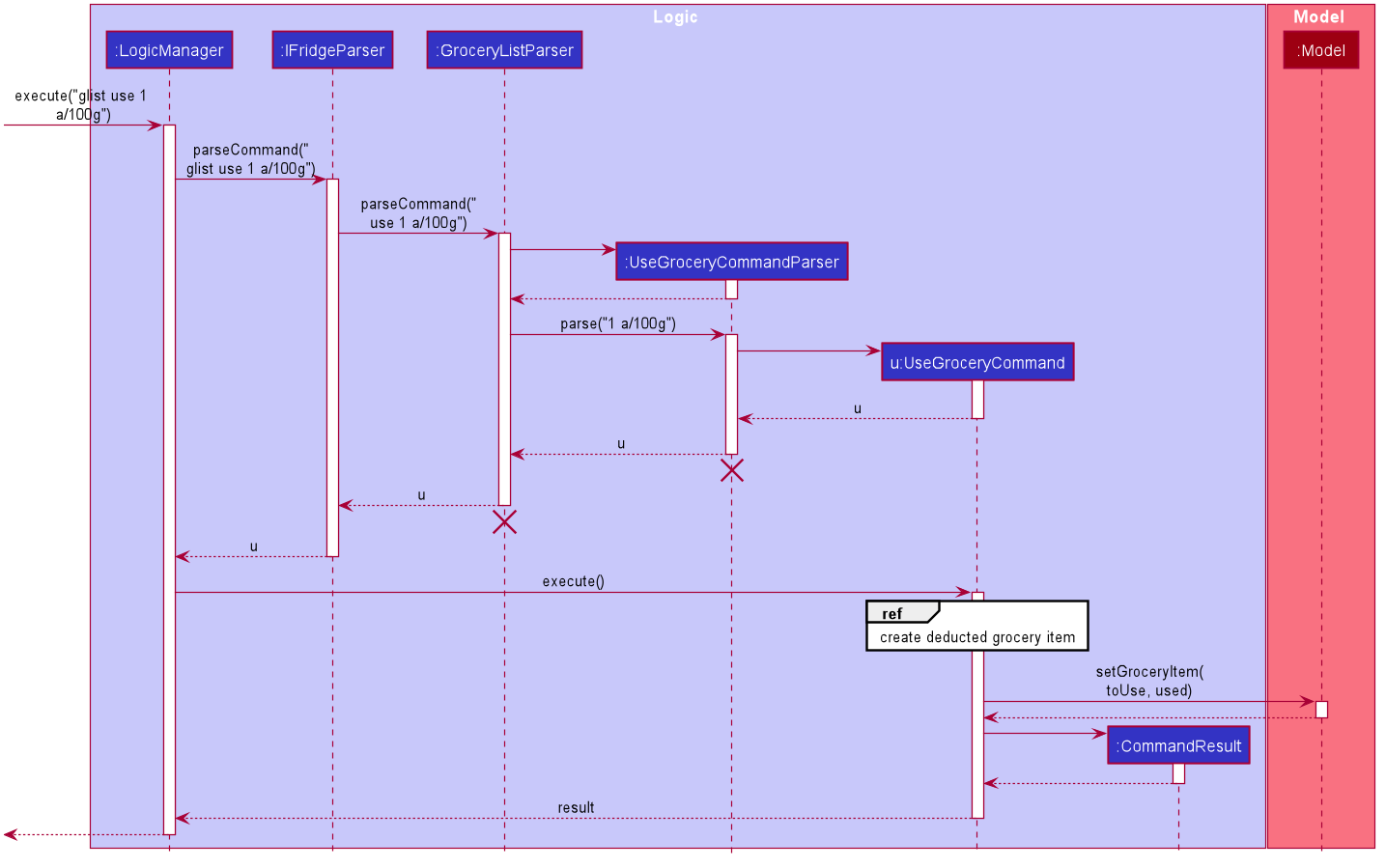
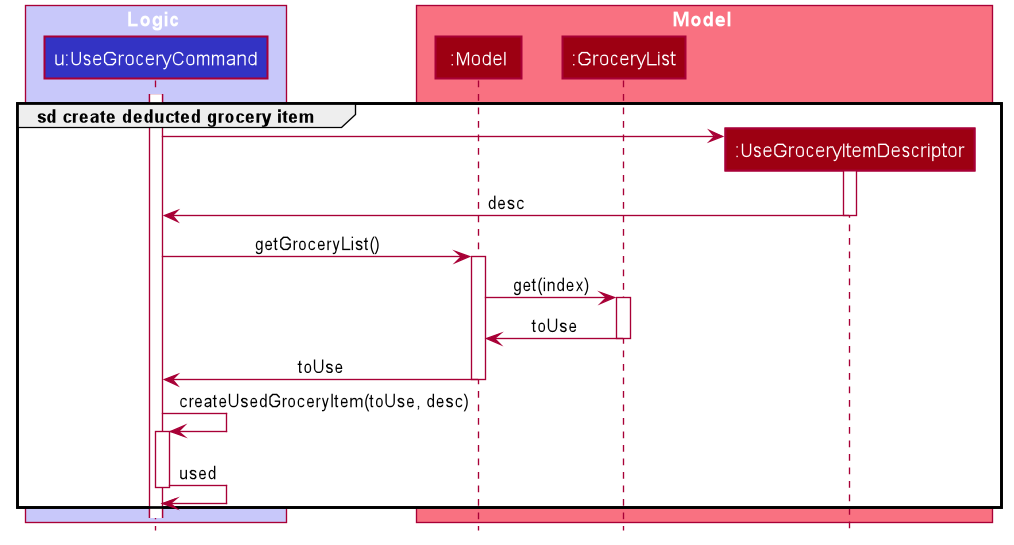
The current implementation for using a grocery item is by overwriting the existing grocery item with a new grocery item object with its amount field deducted, as shown in the diagram above. The rest of the fields are copied over without any other modifications.
The glist use command is also able to support unit conversion. Currently, the implementation of the unit conversion are calculated manually inside the Amount class. No external library is used.
The following activity diagram summarises how the unit conversion is done.
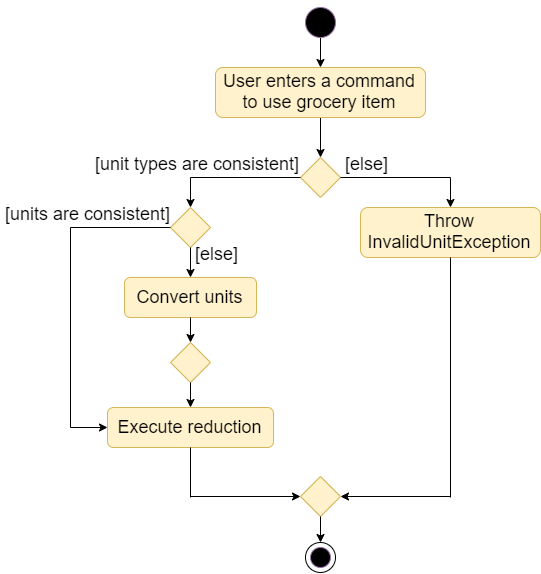
The conversions of units are done in the Amount class. Unit type is necessary in the implementation to allow for keeping track of different unit groups across different lists in the application. For example, kg, g, lbs, and oz are all categorised under the unit type Weight.
(Refer to the User Guide for more info about the Amount parameter.
Design Considerations
Aspect: Storing of the value and unit
| Alternative 1 (Chosen Implementation) | Alternative 2 | Alternative 3 |
|---|---|---|
Storing the value and unit as a combined string.
|
Storing the value and unit as a float and a string
|
Storing the value and unit as two classes of itw own (i.e. Value class and Unit class)
|
Aspect: Deducting the Amount
| Alternative 1 (Chosen Implementation) | Alternative 2 |
|---|---|
Create a new grocery item and replace it with the old one.
|
Modify the
|
Aspect: Keeping track of unit type
| Alternative 1 (Chosen Implementation) | Alternative 2 |
|---|---|
Keeping the original unit of the item.
|
Changing the original unit of item to the one input by user.
|
Grocery List Manual Testing
-
Adding a grocery item while all items are listed
-
Prerequisites: List all grocery items in the grocery list using the
glist listcommand. The grocery list can be empty or contain some items. -
Test case:
glist add n/Coffee a/200ml e/19/11/2019 t/caffeine
Expected: If the grocery list is empty, a grocery item would be added to the grocery list. Details of the added grocery item would also be shown in the status message.
-
-
Deleting a grocery item while all items are listed
-
Prerequisites: List all grocery items in the grocery list using the
glist listcommand. Multiple grocery items exist in the grocery list. -
Test case:
glist delete 1
Expected: First grocery item is deleted from the grocery list. Details of the deleted grocery item is shown in the status message. -
Test case:
glist delete 0
Expected: No grocery item is deleted. Error details is shown in the status message. -
Other incorrect delete commands to try:
glist delete,glist delete x(where x is larger than the list size). Expected: Similar to previous.
-
-
Editing a grocery item in the grocery list
-
Prerequisites: List all grocery items in the grocery list using the
glist listcommand. Multiple grocery items exist in the grocery list. Item to be edited must not same name and expiry date as any other item in the list. -
Test case:
glist edit 1 n/Papaya
Expected: If the first grocery item has unique name and expiry date in the grocery list, the grocery item’s name is edited to Papaya. Other fields remain the same. Details of the edited grocery item is shown in the status message.
If the first grocery item does not have unique name and expiry date in the grocery list, the grocery item’s name is not edited. Error details is shown in the status message. -
Test case:
glist edit 2 a/500ml
Expected: Error details is shown in the status message as amount field cannot be edited.
-
-
Using a grocery item in the grocery list
-
Prerequisites: List all grocery items in the grocery list using the
glist listcommand. Multiple grocery items exist in the grocery list. Item to be used has the same unit type and is not used up completely. Amount left exceeds amount to be used. -
Test case:
glist use 1 a/50ml
Expected: The amount of the first grocery item is deducted by 50ml. Other fields remain the same. Details of the used grocery item is shown in the status message. -
Other invalid use commands to try:
glist use 2 a/400g(where the item has unit of L),glist use 2 a/30lbs(where the amount of the item is less than 30lbs).
-
-
Sorting the grocery list
-
Prerequisites: List all grocery items in the grocery list using the
glist listcommand. Multiple grocery items exist in the grocery list. -
Test case:
glist sort by/expiry
Expected: The displayed grocery list would be sorted based on the grocery item’s expiry date in ascending order (from earliest to most recent). -
Test case:
glist sort by/alphabetical
Expected: The displayed grocery list would be sorted based on the grocery item’s name in ascending alphabetical order.
-
-
Finding items based on name or tag
-
Prerequisites: List all grocery items in the grocery list using the
glist listcommand. Multiple grocery items exist in the grocery list. Name or tag to be found may exist or not exist in any of the grocery items. -
Test case:
glist find apple snack
Expected: The displayed grocery list would now contain items that hasappleandsnackas either their name or tag. If no items match, the displayed list would be empty.
-